Tools to Reduce PNG File Size for Free [2025 Guide]
Published On : February 18, 2025 Category(s) : Technology
PNG format (Portable Network Graphics) has become hugely popular due to its support in most browsers and ability to have transparency. PNG file sizes are often significantly larger than those of GIF or JPEG files, which can be problematic if you’re trying to reduce the size of your website’s images to improve page load speeds or save on bandwidth costs.
Fortunately, there are several tools you can use to reduce PNG file size without losing quality, some of which are free and easy to use. Here are three you should know about.
Also See: Best Hybrid Mobile App Development Frameworks
Things to Know about PNG | Reduce PNG File Size for Free
PNG, or Portable Network Graphics, is an image format used to store both raster and vector graphics. PNG files are often compressed to reduce file size while maintaining image quality. The PNG format was created in 1995 by an engineering team working at a software company, however, its popularity has increased since being made an official web standard on December 10th, 1996.
PNG is an excellent image format for nearly all applications, especially because it was built to be both a lossless and lossy compression algorithm. That means PNGs retain virtually all of your original data and colors, but have the option to reduce the file size significantly depending on your needs.
As PNG images get bigger, they become less efficient at reducing file size while retaining quality. A 1-megapixel PNG may take up almost nothing in file size (after compression), but could still maintain some slight pixelation; whereas a 10-megapixel image will surely lose clarity when scaled down.
Also Read: How Will Android 11 Features Impact Your Mobile Application
What are the advantages of PNG?
Here are some of the advantages of PNG files:
- PNG files are lossless, which means they don’t lose any of the information when saving. This makes them great for high-resolution photographs and logos, especially if you want the image quality preserved.
- You can use PNGs on the most popular social media platforms without any loss of quality or distortion.
- Since there is no compression involved with the file format, PNGs do not lose image quality or clarity when zoomed in and out.
- PNG files can be transparent, meaning you can see what’s underneath them. The transparency features of PNG make it useful for placing images on backgrounds of different colors and patterns.
Have a look at 3 Free image compression tools:
If you’re wondering what tools are available for compressing PNG files, WorkinTool File Compressor is a simple solution. It’s simple, but also powerful and provides an easy way to make large images more manageable in size.
It claims a reduction in file size of up to 50%, and that it can compress pictures, videos, music, text documents, and many other types of files. While you will not be able to compress large files with WorkinTool File Compressor (<10 MB), you will find it very useful for smaller files like PNG images or documents that you often send via email or post on social media sites.
How to use WorkinTool File Compressor to Reduce PNG file size?
Step 1: You need to open WorkinTool File Compressor > Find Image Compression> Add file.
Step 2: After that find the below Toolbar and Make additional settings > Compress
It is a free online tool that allows users to optimize their PNG images and makes it easy for them as it gives them just one button click. All they need to do is paste their image URL in Squoosh, and it will generate two links -– a small link and a large one.
If you want to save your image file size but don’t have time for optimization, Squoosh would be an ideal option for you. This tool allows you to set a maximum file size limit so that your original image won’t exceed the specified limit even after compression.
You can select from different compression options like Low Quality, Standard Quality, High Quality, or go with the default settings of Squoosh.
How to use Squoosh to Reduce PNG file size?
Step 1: You can choose Squoosh and upload an image.
Step 2: After that Find Toolbar > Resize and Compress > Download
It might seem like a rudimentary image-editing tool, but MS Paint is actually surprisingly capable. If you’re looking for a quick fix to crop, rotate, flip or resize your PNG file, Microsoft Paintworks is perfectly fine as an editing program.
This feature-limited but free image editor has long been a staple of Windows and is still included with every version of Microsoft’s OS. If you’re trying to keep file sizes small, Microsoft Paint should be your first stop.
The program supports common image formats like JPEG, BMP, GIF, and PNG and allows you to reduce or resize images without losing quality. You can also add simple text watermarks by choosing new from the paint menu.
How to use Microsoft Paint to Reduce PNG file size?
Step 1: You can open your image with Paint and then find Resize.
Step 2: After that Change the Percentage or Pixels parameters.
Brownie Read: Best way to build healthcare Mobile Apps
Conclusion
Now you know how important it is to use the right tools to compress images. Well-optimized and resized images give a professional impression of the brand and make customers more likely to trust it. In the end, it helps improve how your brand shows up in search engine results. WorkinTool File Compressor is a simple, fast, and good tool for compressing images because it keeps the quality, has a lot of features, and has an easy-to-use interface.
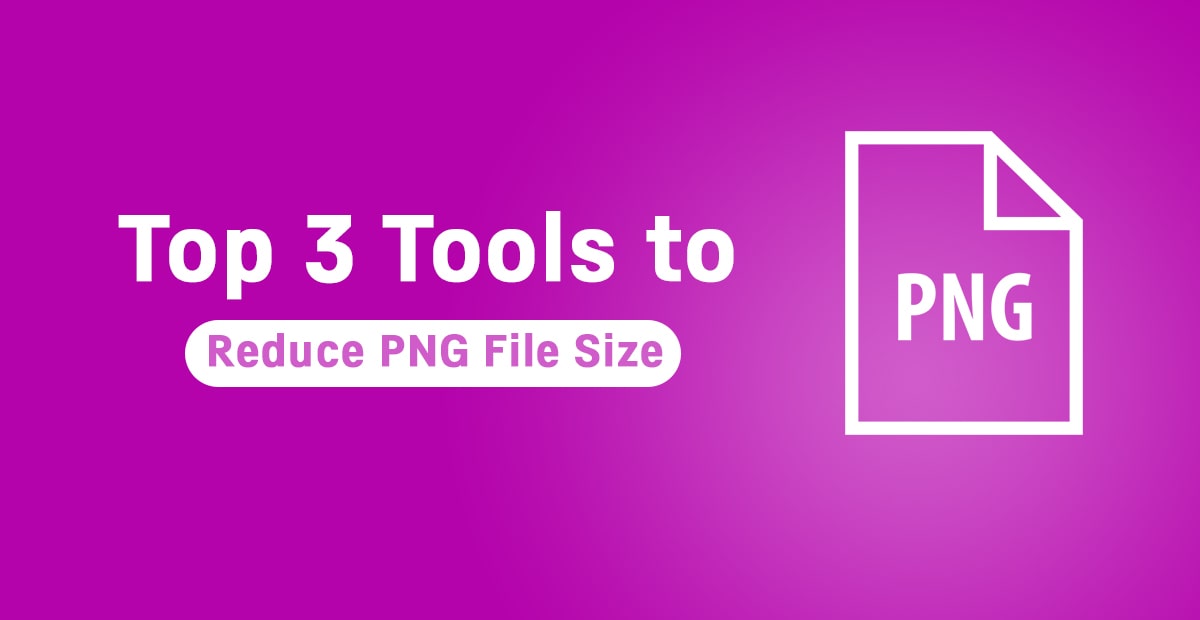
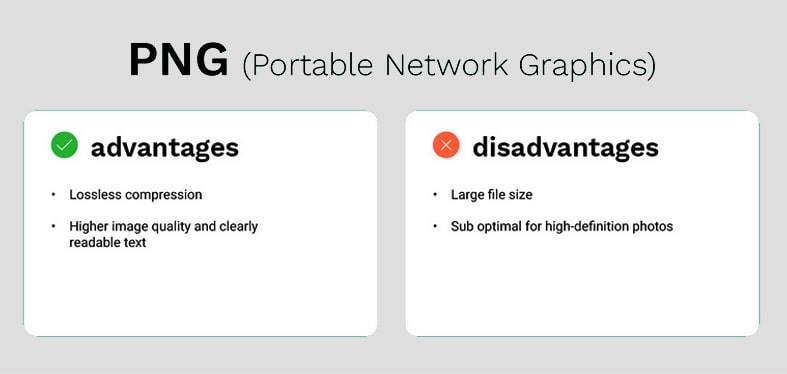
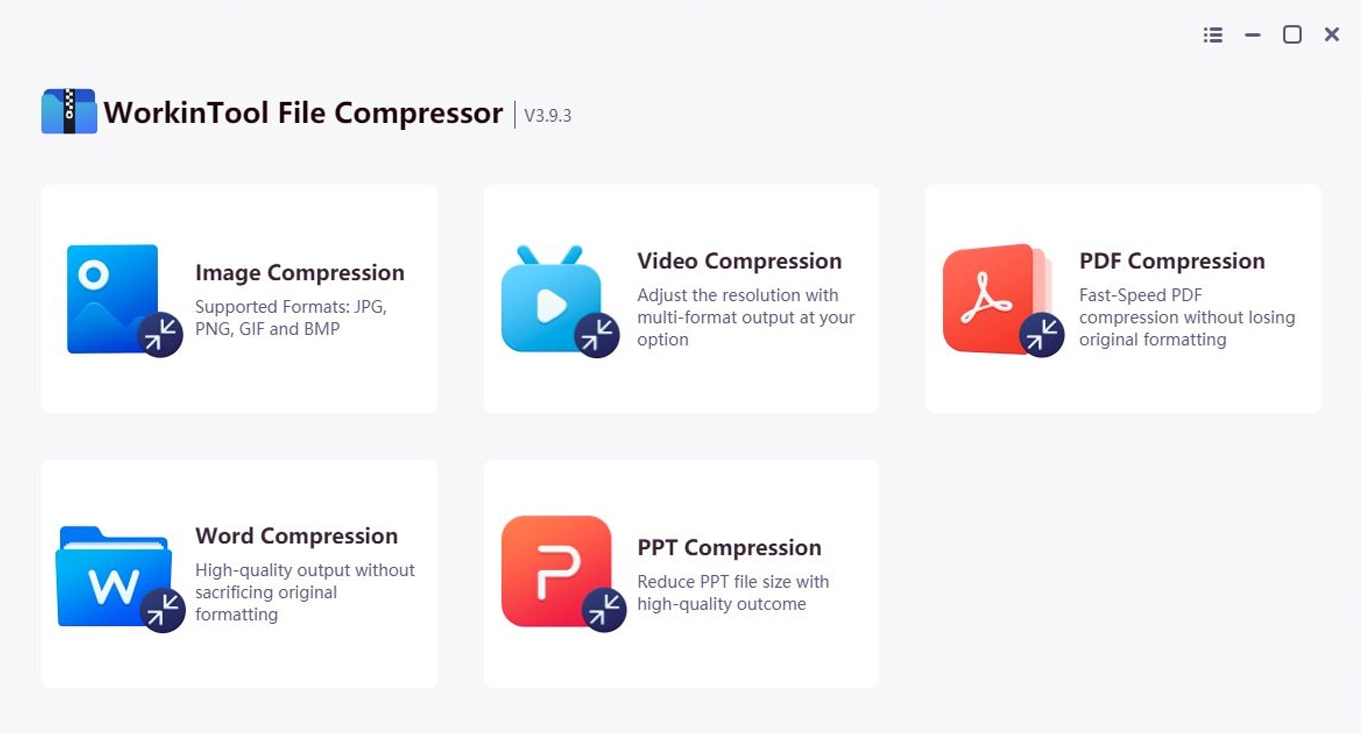
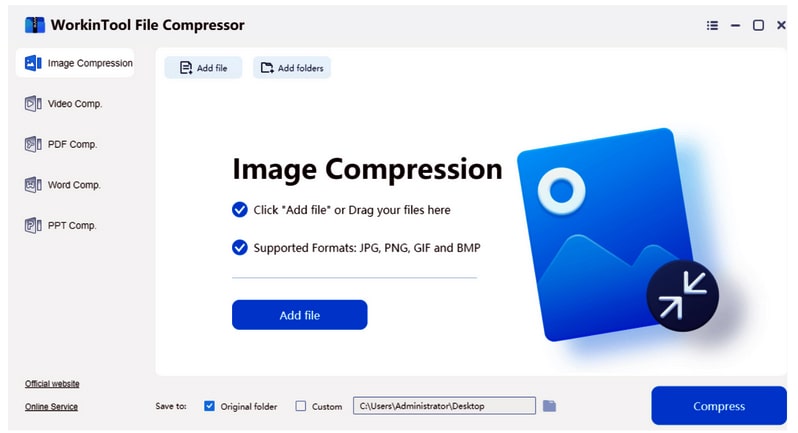
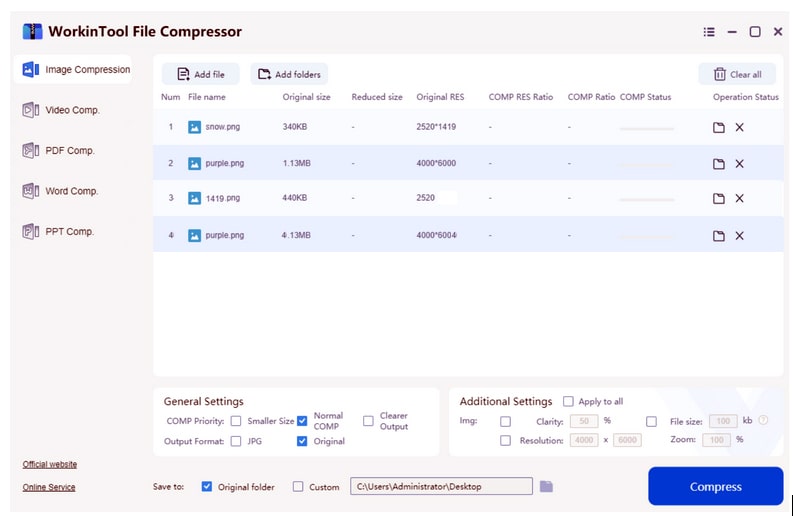
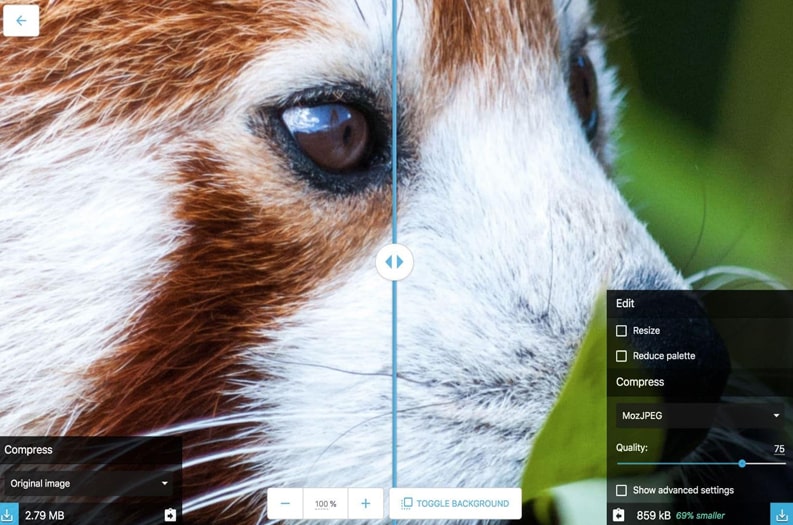
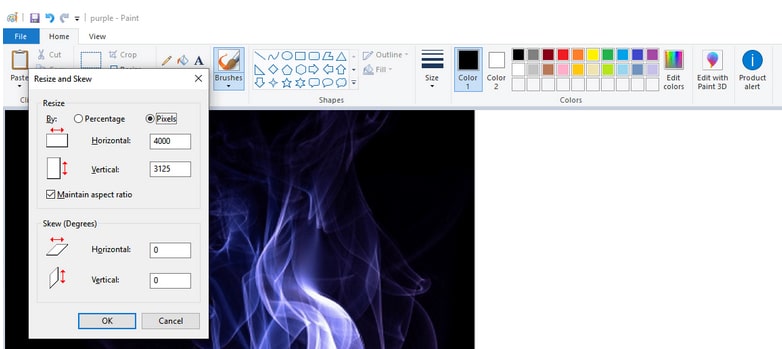
Leave a Reply