How to Fix Mi Home Camera Not Sharing or Receiving Invite (Updated)
Published On : June 1, 2023 Category(s) : Technology
Troubleshoot Xiaomi share device not working In this article we will discuss how to fix Mi Home Camera not sharing or receiving invites. Xiaomi has been introducing some of the greatest home protection products slowly, and the Mi Home camera is the most popular one. Mi Home cameras are simple and inexpensive to set up, making them an excellent choice for DIY home security systems. Users love their night vision, call, movement, and xiaomi share device functions due to their innovative technology and features. Users have recently reported that their Mi Home Cameras are not sharing or cannot receive sharing requests and Mi Home Security Camera Not Working
There are a number of reasons why the new app version is not working properly, the most common being the fact that it is still in beta. A number of other factors could also be to blame. There is a simple and fast method. I also like the idea of easy setup and sharing with family members so they can participate in our home security system. Users are concerned about the share function because it sends an invite to the shared camera, but no invite is received on the other end.
Also Read: Fix Google App Battery Drain on Android Devices
How to Fix Mi Home Camera Not Sharing or Receiving Invite
Here are few ways that you can do instantly to fix your Mi Home Camera not sharing or receiving Invite. If your Xiaomi home share device is giving you trouble, check the server and region settings. As the app for the Mi Home camera is set to Hong Kong by default. And since you are not in Hong Kong, that could be why you can’t send or receive the camera.
Open the Mi Home app > tap the profile icon > Tap Settings to change regions >Click on Region > Select the region from the list.
Use Old Version. Xiaomi Mi Home Camera sharing requires MiHome app version 6.0.211.
We will also check out what steps to follow if Mi home security camera not working. But first, let’s look at how to resolve this common problem with picture guide stepwise. If you want to know how to fix Mi Home Camera not sharing or receiving invites check out the steps outlined below.
Check Server settings
If Xiaomi share device not working check the server settings. The settings for sharing the camera have been configured differently in the more recent version of the device that Mi has released. Previously, it was possible to share the camera with anyone in the world. But now, for security reasons, you can only share the camera with users in the same region.
And because the new Mi Home camera app has Hong Kong as its default region, you cannot share the camera due to a mismatch in regions. However, this is a simple issue that can be fixed by changing the region settings in the Mi Home camera app.
We can share your Wi-Fi password using our device, which means that we’re the only ones who can manage the camera and set up the Mi Cloud account.
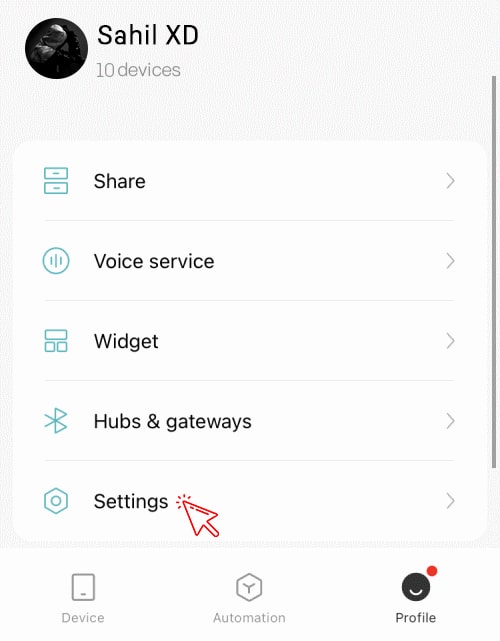
If you want more people to access your camera, you need to give out your Mi Cloud ID to those users yourself (they will use it to log in). You can do so by going through Settings > People > Add a person. Once they have your ID, they’ll be able to log in and use the camera however they want.
Check out another way to fix Mi Home Security Camera Not Working in the next section.
Also Read: How to Fix Voice Typing not Working on Windows 11
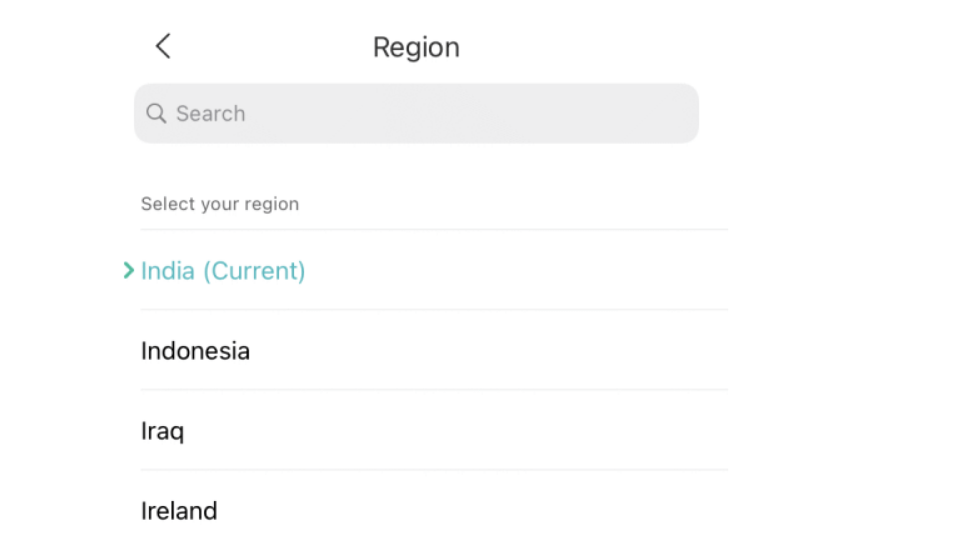
You may notice an Invite option next time you try inviting someone with a Mi account—this is just an alternative way of giving them your Mi Cloud ID.
Mi Home Camera Not Sharing
To fix Mi Home Camera not sharing or receiving invites, Open the camera UI you want to share and click the three-dot menu button. Click on Mi Account. Select ‘Share device’ here to share whatever you want.
If you still couldn’t fix Xiaomi share device not working then I will recommend you to use old version of the app.
Also Read: Guide to Delete the OnlyFans Account Permanently [2023 Updated]
Use old application
Xiaomi’s Mi Security camera app now supports more than security cameras. Due to this expansion, people cannot share their cameras, which is their main feature.
To avoid that, install an older Mijia camera app to fix the issue. You can revert to the latest version after sharing camera permissions.
Users say MiHome app version 6.0.211 shares cameras well. Download it here and install it on your Android phone.
If your camera can’t be shared, there will be a white icon on top of it. So how can we permanently fix xiaomi home share device?
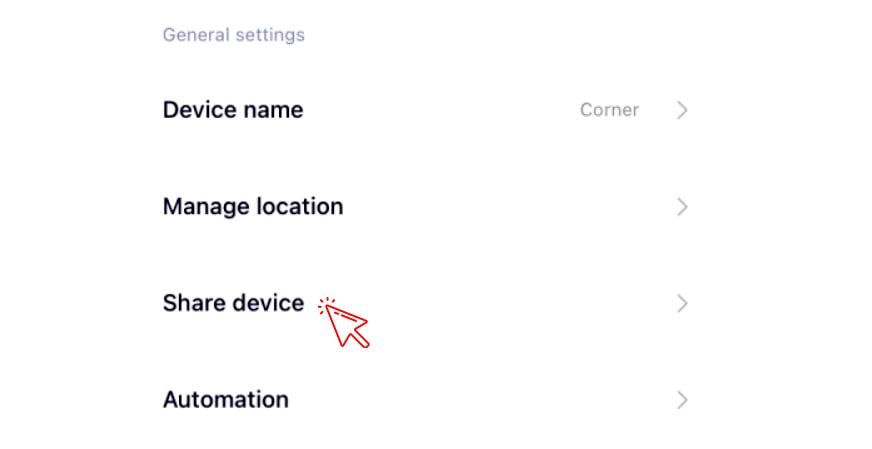
See Also: Delete Calendar Events on iPhone or iPad
Xiaomi’s Mi smart security cameras
So far, we have discussed fix Mi Home Camera not sharing or receiving invites issues. Let’s look at the cause of Mi Home Security Camera Not Working before delving deeply into the cure. If you have a Xiaomi smartphone, you probably know all about its new smart security cameras. But are they that smart? (Spoiler: yes.)
The company has managed to pack in some impressive functionality, from real-time streaming and 24-hour free storage to facial recognition and motion detection, but it can sometimes be challenging to set up or use.
If you’re having problems connecting your new cameras—whether for an IFTTT recipe or so that you can see what’s going on in your home right now—here are five fixes worth trying.
The integration was pretty handy because it allowed you to view and control your cameras via Google Assistant or its smart displays.
But a bug in early May 2018 caused users who had linked their accounts—but not those with second-generation hardware—to lose access to their smart cameras, although only temporarily.
The issue(Mi Home Security Camera Not Working) affected both new and existing users, although no one is sure how many were impacted by it.
Also Read: Guide to Cancel the audible account with a few easy steps
Mi home security camera not working
Mi Home Security Camera Not Working: Clearing camera cache data is one way to resolve a Xiaomi camera that doesn’t work or open. Since purchasing your smartphone, you may not have cleared the cache data. The cache data may be so large that the device is not able to access the camera.
Try Transferring photos stored
You checked the ways to fix Mi Home Camera not sharing or receiving invites. Now what to do if Mi Home Camera Not working. If you’re using a third-party app such as Google Photos, Shutterfly or MIUI Gallery app to manage your photos, it may not be compatible with MiHome app version 6.0.211 and 6.0.206.
Try transferring photos stored in those apps back into your phone first. Try using another compatible photo management app like Google Photos or Pixel Photo Viewer instead of Shutterfly or MIUI Gallery app if that doesn’t work. You’ll find these apps on Google Play Store and Apple App Store respectively .
Also Read: How to Fix Google App Battery Drain on Android Devices
Wrapping Up: Xiaomi share device not working
Those are the ways to fix Mi Home Camera not sharing or receiving invitations and Mi Home Security Camera Not Working. I hope you’ve found something useful here and can go ahead and learn to fix your problems. If you have any questions or remarks, feel free to leave them below and I’ll get back to you as soon as possible. Thanks for stopping by, and see you next time!
Frequently Asked Question
How do I accept Xiaomi share device?
Once you received the invite, you have to check you email. You will find the attached link there. You just have to click on the link, and you can accept the share device. Once accepted, the camera will be added to your device.
Or you can ask a person to share a code to view camera.
Go to Mi Home app > Tap on Device > Go to “settings“ > Click on “Share device“ > Choose “Accept Invitation” > Enter the code > Accept
How do I share my MI camera with my family?
Go to Mi Home app > Sign in to your account > Click on Device tab > Choose the camera that you want to share > Then, click on Share > Enter the email address with whom you want to share the access > Click on Share
Note: After you entered the email, you can select the type of access. You can choose from:
View only access (they can only view live feed from the camera)
Controllable access (then can view and control the camera’s setting )
The camera link will be sent to your family member on their mail. They can watch the camera by clicking the link.
Can we connect Mi camera to 2 phones?
You can connect Mi camera on two different phones. Use Mi home app to connect it on 2 phone. Open the app after installation, then log in to your account.
Tap “Devices” > choose the camera to share > Tap the three dots in the top right corner and choose “Share.” > Enter the camera’s recipient’s email or phone number and hit “Send.” Now whose details you have entered, he/she will receives a link to join the shared camera via email or text. After clicking the link, they can view the camera feed on their device.
Why is my mi camera not connecting?
There could be a variety of different factors stopping the MI camera from connecting. Network connectivity, camera settings, software or firmware issues, or device or app compatibility can cause this. Restarting the phone is a simple fix. Check the camera after you restarted it to see if it works.

Informative article, just what I was looking for.