How do I Delete QuickBooks Company Account? Delete a company
Published On : September 13, 2022 Category(s) : Apps
As a small businessman, you would like to manage your accounts. This you can do very quickly by using Quickbooks accounting. QuickBooks is one of the most popular small business accounting software. It can be used to manage income and expenses and keep track of the financial health of your business. You can use it for invoicing customers or for paying bills, generating reports, and preparing taxes. But, for any reason, if you are not satisfied with their service, you can quickly delete your QuickBooks company or any business account. First, let us look at what a QuickBooks account is.
How does QuickBooks Online work?
After you sign up for QuickBooks Online, you’ll be able to log in to your account, and you can access the main dashboard view. Also, you can import your existing files to your new account if you are moving to QuickBooks from any other accounting software.The main dashboard will overview your QuickBooks account, showing various activities like your cash flow, invoices, expenses, sales, etc.
Using the Banking (or Transactions) tab on the left side of the dashboard, You can also connect your bank and credit card accounts using the Banking (or Transaction) tab. Using this, QuickBooks can automatically download and also categorizes transactions for you. Later, you’ll be able to review these transactions in the For Review tab within the Banking menu.
Next, you can customize invoices or set up automatic sales tax tracking (if needed) and learn how to enter mobile receipts and bills. Using the gear icon in the upper right corner, you can also edit your business’s account settings.
Also, you can invite your bookkeeper or accountant to your QuickBooks Online account. This can be done using the My Accountant tab or the Manage Users page. Moreover, you also can search for an accountant if you don’t already have one.
Things You Should Know Before Deleting Account in QuickBooks
If you have created QuickBooks accounts, you may find it perplexing to work with the application and manage your accounting data efficiently. However, before you delete your account, you should know the below-given points:
- It does not erase your transactions when you delete your accounts from QuickBooks.
- Also, your reports will not change when you delete your account.
- The most important thing is to restore your account whenever you need it.
- Some accounts in the QuickBooks application can not be deleted, such as your sales tax account.
Also Read: Guide to Delete the OnlyFans Account Permanently [2022 Updated]
How to delete your Quickbook Account?
Depending upon the number of days you have used your QuickBooks account, the options to delete will be different. For example, if your account is less than 60 days old, you can delete it manually. This option is available in QuickBooks Essentials, QuickBooks Plus, and QuickBooks Advanced versions.
You can delete it by changing the last word to purgecompany of your account’s URL. Like, if your account’s URL is https://c42.qbo.intuit.com/app/homepage you have to add purgecompany to this. And it will be written as https://c42.qbo.intuit.com/app/purgecompany.
But, if your account is more than 60 days old, you have to cancel it. Then, after a year of being inactive, your company data will be deleted automatically.
Here’s how you can cancel your account;
- Click the Gear icon and select Account and Settings under Your Company.
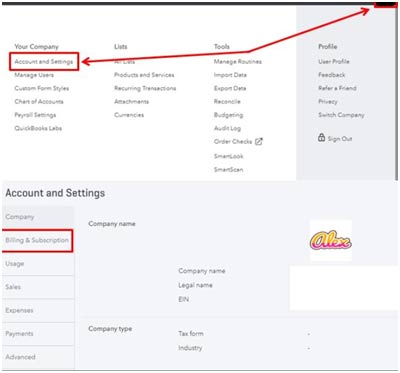
- 2. Select the Billing & Subscription tab.
- 3. Now, on the QuickBooks section, click Cancel subscription.
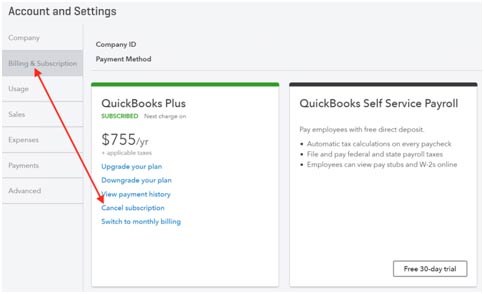
Also, if you had a payroll subscription, you need to delete that.
Also Read: How to Delete a Hushed Account?
How to Delete Quickbooks Account from COA?
Chart Of Account is the core of Quickbooks as it has all the information regarding every account you have. It shows you every information related to your accounts like your transactions, reports of your account, or anything you want to know.
So, if you delete your Chart of Accounts, all the accounts will get deleted. But, to delete your COA, you have first to make the accounts inactive.
If you want to inactivate an account from the chart of accounts (COA) in QuickBooks Online, follow the given steps;
- Click on the gear icon at the top and proceed further.
- Now, select Chart of Accounts (COA) from under Your Company section.
- Next, look for the account you want to delete.
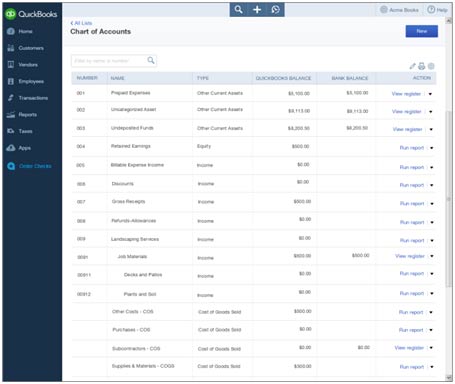
- Then, choose the drop-down list in the Action column and click Make inactive, as shown below.
- Click Yes to confirm your action.
You have made the account inactive, which acts as a deleted account of your Quickbooks account from the Chart of Accounts.
Also, you can locate these inactive accounts as well. Just follow these steps to check the inactive accounts.
- Open your Quickbooks Online account and open settings.
- Now, clock. On the Chart of Accounts option.
- Then, locate the accounts you have made inactive that are the whole chart of accounts list.
- Now, select the Include inactive option.
- It will show you the accounts you have deleted in the previous steps.
Now that we have learned how to delete a QuickBooks company account online let us look at how to delete the account on a desktop version.
Also Read: How to Delete Calendar Events on iPhone or iPad?
Ways to delete the QuickBooks account on desktop
Follow the below-given steps to delete your QuickBooks company account from the desktop.
- First, select Chart of Accounts from the List menu located at the top
- Now right-click on the account that you want to delete.
- Then, you have to select Delete Account and press OK to finish your action.
Now that you have deleted the QuickBooks company account from the desktop. Let us also look at some of the accounts that can not be deleted from Quickbooks accounts. Some accounts like the sales tax account, undeposited funds, retained earnings, inventory, reconcile discrepancies, and opening balance equity can not be deleted.
Other types of accounts might require a few extra steps before you can delete them. For example, take your income account. If it contains pending charges, you have to send invoices to your customers before you can delete them.
Also Read: 10 Tips to Fix Windows 10 Stuck in Airplane Mode [2022 Guide]
How to reactivate your inactive Quickbooks account?
To make your account active again, you can simply open QuickBooks. Next, visit the Settings and go to the Chart of Accounts menu. Now, click on the Gear icon located above the column of Action. Here, you have to select the Include Inactive option. At this point, you can locate the account you want to use again and click the Make Active button next to it.
For a brief, you can learn here how to activate an inactive account in QuickBooks Online by below-mentioned steps:
- First, on the top right, locate the Settings icon.
- Now, click on the “Chart of Accounts” option.
- Now, from the top of the “Actions” column, you have to click the “Gear” icon.
- Here, select the “Include Inactive” option.
- After this, select the account you want to activate.
- After selecting, hit the “Make Active” option next to the selected account.
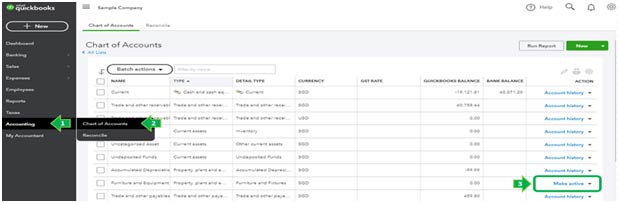
This way, you have made your account active again.
Final Words
QuickBooks makes it a little difficult to delete your company account. This is so because if it is easier, their inquiry service will be flooded with the request of restoring the previous data. Therefore, it is better to inactivate your account so that you can restore it whenever required. But, if you want to start over, you know how to purge your account. So, using QuickBooks may allow you to keep track of your financial health, but there might be reasons to delete the same. And, by using the steps mentioned above, you can do so very quickly.
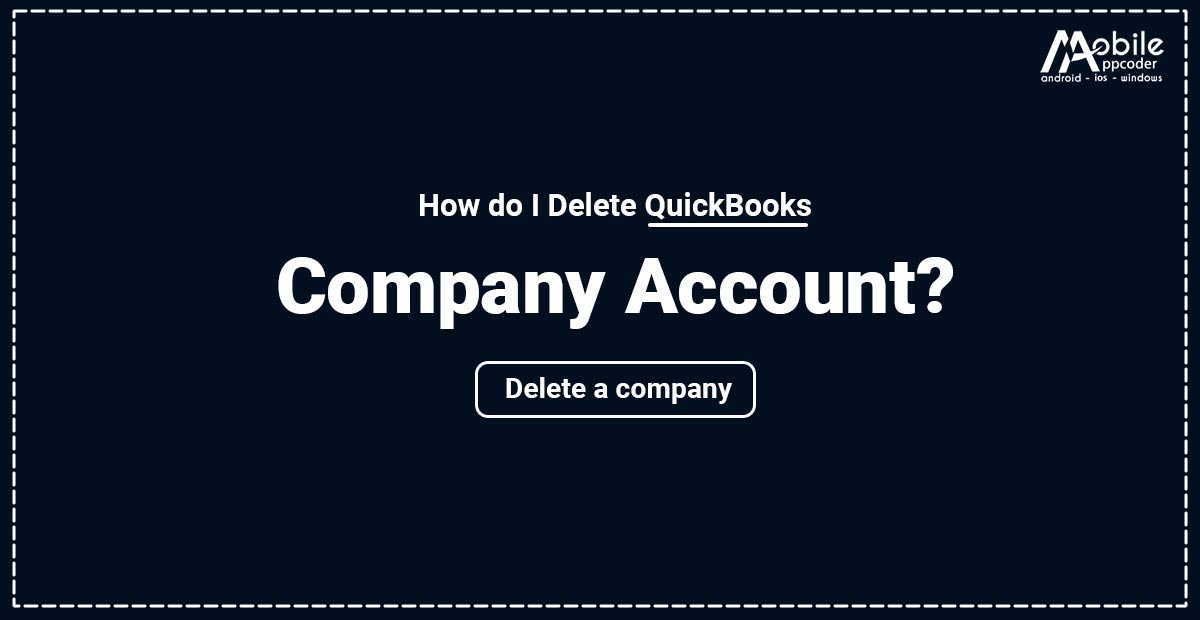
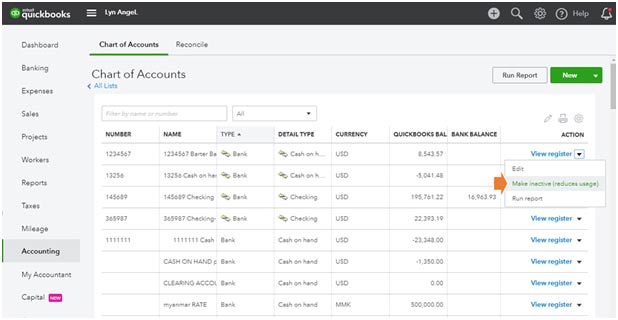
Leave a Reply