Delete Khan Academy Account using Web Browser, Android or iOS App
Published On : February 7, 2023 Category(s) : Apps
When you create a free account with Khan Academy, you’re asked to provide an email address. That’s because your login is through their website, not directly with them. Therefore, your email address serves as your username when it comes to accessing your profile and other related sites. Once logged in, the first thing users see is a prompt to sign up for the site by creating an account. This feature is optional but highly recommended for those who might take advantage of features like tracking progress or comparing scores with friends. However, if at some point in time you no longer want to use the platform, or simply want to keep personal details private from prying eyes, then deleting your account is a good idea. It also helps remove any personal information that remains within their system. Here’s how to delete a Khan Academy account and remove all personal information from their servers.
Educational Content: 10 Ways AI is Revolutionizing Mobile App Development
How to Delete Khan Academy Account?
To delete your account, start out by logging into your account. Once there, navigate to your account settings. Depending on the device you’re using and the app you logged in with, you can find this page in different places. Once there, you can view your personal information and delete it. You’ll want to make sure to click the “Delete account and all data” option to confirm that you want to remove all data associated with your account. If you click the “Delete account” option, you’ll need to enter your password again to confirm the action. When you delete an account, all of your past and current courses, exercises, and other related information will be removed from their servers. You’ll no longer be able to log in with your email address and password. If you want to delete your account and all associated data, then you’ll want to make sure you also delete any related cookies and cached data from your web browser, mobile device, and computer.
Tech Tip: Fix ‘App Not Installed’ Error on Android
Deleting an Account with a Web Browser
If you want to delete your account with a web browser, then you can do so by signing into your account and heading to account settings. On the “Delete Account” page, you can confirm that you want to delete your account. Once you click the “Delete Account” button, you’ll have 30 days to log back into the site and cancel this action. If you do log back into the site, you’ll see a “Cancel Deletion” button on the page. You can then click that button to cancel the deletion of your account. It’s important to note that even if you cancel the deletion of your account, they may still keep your information.
Apple Guide: 3 Useful Uninstaller for Mac to Completely Remove Apps
Deleting an Account on the iOS App
To delete your account on the iOS app, start out by logging into your account. You can do so by tapping on the “Account” icon on the bottom right of the screen. When you’re logged in, tap on “Settings.” From there, tap on “Account” and select “Delete Account.” Confirm your choice by tapping “Delete Account” again. Now, you’ll have 30 days to log back into the site and cancel this action. If you do log back into the site, you’ll see a “Cancel Deletion” button on the page. You can then click that button to cancel the deletion of your account. It’s important to note that even if you cancel the deletion of your account, they may still keep your information.
Tech Discussion: Why to use React Native for Mobile App Development?
Deleting an Account on the Android App
To delete your account on the Android app, start out by logging into your account. You can do so by tapping on the “Account” icon on the bottom right of the screen. When you’re logged in, tap on “Settings.” From there, tap on “Account” and select “Delete Account.” Confirm your choice by tapping “Delete Account” again. Now, you’ll have 30 days to log back into the site and cancel this action. If you do log back into the site, you’ll see a “Cancel Deletion” button on the page. You can then click that button to cancel the deletion of your account. It’s important to note that even if you cancel the deletion of your account, they may still keep your information.
Deleting Your Profile and Information From Khan Academy
If logging back into your account does not work, or if you decide to delete your account immediately, then you can also delete your account by emailing privacy@khanacademy.org. When emailing them, let them know that you want to cancel your account, and provide your account email address and the device you used to log in. If you want to remove your information from their systems but keep your account active, then you can follow the steps above to delete your account. However, you’ll also want to remove any information that they store on you. You can do this on their privacy page. You’ll want to search for the following phrases within their privacy page: To remove your name: Your name is used to personalize your experience on our site, including in search results and other personalized features. To remove your email address: Your email address is used for account creation, forgotten password, account cancellation and other account related actions.
Conclusion
When you delete an account, all of your past and current courses, exercises, and other related information will be removed from their servers. You’ll no longer be able to log in with your email address and password. If you want to delete your account and all associated data, then you’ll want to make sure you also delete any related cookies and cached data from your web browser, mobile device, and computer. If you decide to delete your account, you’ll want to make sure you also remove any personal information that remains on their servers.
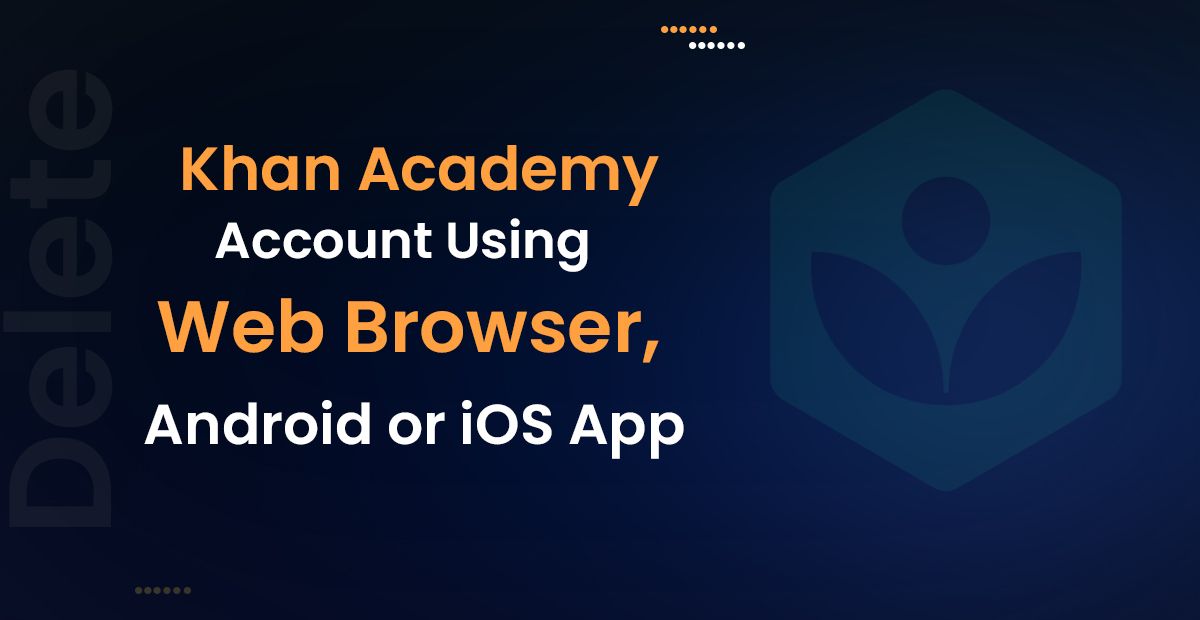
Leave a Reply