Quick ways to Deleting Songs from iTunes Library
Published On : February 4, 2023 Category(s) : Uncategorized
When you purchase songs from iTunes or add them from a CD, there may come a time when you no longer want that specific song. Perhaps it’s because it’s no longer your taste or because you purchased the album once again and have duplicates of that song. Whatever the case, there are a few ways to delete songs from your iTunes library. You may find one method easier than the other. If you only have a few songs in your library, then it might be as simple as deleting them directly from iTunes. However, if you have hundreds (or even thousands) of tracks in your library, there are other ways to remove them without having to sift through every song individually. Let’s take a look at how you can delete songs from iTunes based on the type of file they are and how many files you have stored in that folder.
Related: How to Delete Calendar Events on iPhone or iPad?
Deleting Songs from iTunes Library Automatically
If you have a large library, you may want to consider deleting songs based on their metadata. That includes the song title, artist, album, and track number. You can even delete songs based on the year they were released. This is especially helpful if you have a lot of compilation albums or live albums because it will only allow you to delete one song from each album. If you have a large number of songs in your library, you may want to consider deleting songs according to their length. This is helpful if you have songs that are only a few seconds long, such as an intro or outro of an album. You can also delete songs based on their rating. This is helpful if you have songs you are only half way through and want to delete them from your library.
Recommended: Guide to Delete Boarding Pass from Apple Wallet
Deleting Individual Songs From Your iTunes Library
If you only want to delete a few songs from your iTunes library, you can do so by following these steps: – Open iTunes on your computer. – Click on the “Library” option in the navigation menu on the left side of the screen. – Select the “Songs” tab. This will show you all of the songs in your iTunes library. – Select the song(s) you want to delete from the list. You can do this by clicking on the track and pressing the “Delete” key on your keyboard. – Click on the “Delete” button in the top menu to remove the song from your library.
Writer’s Choice: 9 Reasons for Mobile Apps Rejection on Apple App Store
Deleting Multiple Songs at Once
If you have a lot of songs in your iTunes library that you want to delete, but don’t want to go through each one and click “Delete”, you can do so in a few easy steps: – Open iTunes on your computer. – Select “Edit” (located in the top navigation bar). – Select “Select All”. This will select every song in your library. – Select “Edit” again. – Select “Clear”. This will delete every song in your library. – Select “OK” to save the changes.
For Apple Users: Apple Debuts SwiftUI and new Xcode Interactive Development Experience
How to Delete Songs from iTunes Manually
If you want to manually delete songs from your iTunes library, you can do so by following these steps:
- Open iTunes on your computer.
- Select “Edit” (located in the top navigation bar).
- Select “Show Sidebar”. This will show the sidebar on the left side of the screen.
- Select “iTunes Media”. This will open up the media browser window.
- Select the “Music” tab. This will show all of the songs in your iTunes library.
- Select the song(s) you want to delete from the list. You can do this by clicking on the track and pressing “Delete” on your keyboard.
- Click “Delete” in the top menu to remove the song from your library.
How to Delete Duplicate Songs in iTunes
If you have a lot of duplicate songs in your iTunes library, you can delete them all at once in a few simple steps: – Open iTunes on your computer. – Select “Edit” (located in the top navigation bar). – Select “Show Sidebar”. This will show the sidebar on the left side of the screen. – Select “Tools”. This will open up the menu on the sidebar. – Select “Show Duplicate Items”. This will show all duplicate tracks. – Select the duplicate songs you want to delete from the list. You can do this by clicking on the track and pressing “Delete” on your keyboard. – Click “Delete” in the top menu to remove the duplicate song from your library.
Technology: How to Delete an edX Account
Deleting Everything From Your iTunes Library
If you want to delete everything from your iTunes library, you can do so by following these steps: – Open iTunes on your computer. – Select “Edit” (located in the top navigation bar). – Select “Show Sidebar”. This will show the sidebar on the left side of the screen. – Select “Tools”. This will open up the menu on the sidebar. – Select “Delete”. This will open a pop-up window asking if you want to delete everything in your iTunes library. – Click “Delete” in the top menu to remove all of your songs from your iTunes library.
edX Official Support: Deleting Your edX Account and Personal Data
Wrapping up
There are many reasons why you might want to delete songs from your iTunes library. You might have purchased an album a second time and have duplicates of one or two songs. Maybe you purchased an album with a few songs you don’t like. Or you might just want to clean up your library. There are a few ways to delete songs from iTunes. You can delete songs automatically based on their metadata. You can also delete individual songs or multiple songs at once. You can also delete duplicate songs and even delete everything from your iTunes library.
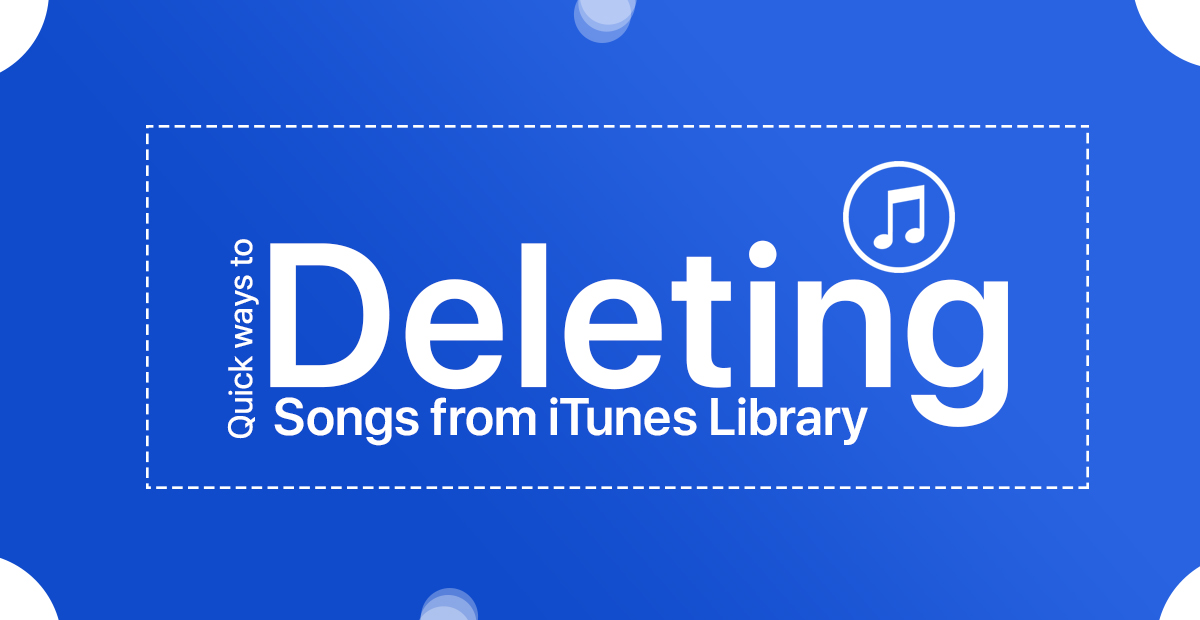
Leave a Reply